Carrying on my series about the Criterion Factory in the WP7Contrib I thought I'd show the how we find a location by address. We support multiple Criterion Factory methods for creating criterion these all depend on how much information you have available.
Shown below are the methods on the Criterion Factory (for location by address). As you can see all of the overloaded methods are rooted to final method which validates the Address parameter. These are used like all other Criterion Factory methods to make creating criterion easier for use with the Bing Maps Wrapper service.
#region LocationSearchForAddress
Shown below are the methods on the Criterion Factory (for location by address). As you can see all of the overloaded methods are rooted to final method which validates the Address parameter. These are used like all other Criterion Factory methods to make creating criterion easier for use with the Bing Maps Wrapper service.
#region LocationSearchForAddress
public static ILocationSearchAddressCriterion CreateLocationSearchForAddress(string postCode)
{
var address = new Address { PostalCode = postCode };
return CreateLocationSearchForAddress(address);
}
public static ILocationSearchAddressCriterion CreateLocationSearchForAddress(string countryRegion, string postCode)
{
var address = new Address {CountryRegion = countryRegion, PostalCode = postCode};
return CreateLocationSearchForAddress(address);
}
public static ILocationSearchAddressCriterion CreateLocationSearchForAddress(string addressLine, string countryRegion, string postCode)
{
var address = new Address { AddressLine = addressLine, CountryRegion = countryRegion, PostalCode = postCode };
return CreateLocationSearchForAddress(address);
}
public static ILocationSearchAddressCriterion CreateLocationSearchForAddress(Address address)
{
if (address == null)
throw new ArgumentNullException("address", "Address is null.");
if (address == Address.Empty)
throw new ArgumentException("Address is empty.", "address");
var criterion = new LocationSearchCriterion { Address = address };
return criterion;
}
#endregion
Getting Location by Post Code - how to get multiple locations using only a post code
You can see from the screenshot there are 2 locations returned when only the post code '94700' is used. This highlights the fact that post codes are not guaranteed to be unique across the world.
The test app shows the formatted address along with the geo-location of the address, obviously the accuracy of the geo-location is dependant on the size of area represented by the postcode.
The code to get the address is shown below - again only 4 lines!
The results are render using the DisplayAddresses method, this is shown at the bottom of the post.
The test app shows the formatted address along with the geo-location of the address, obviously the accuracy of the geo-location is dependant on the size of area represented by the postcode.
The code to get the address is shown below - again only 4 lines!
private void locationByPostCode_Click(object sender, RoutedEventArgs e)
{
var criterion = CriterionFactory.CreateLocationSearchForAddress(this.postCodeText.Text);
bingMapsService.SearchForLocationUsingAddress(criterion)
.ObserveOnDispatcher()
.Subscribe(this.DisplayAddresses, this.FailedAddress);
}
The results are render using the DisplayAddresses method, this is shown at the bottom of the post.
Getting Location by Post Code & Country - how to get a single location using a post code & country
This time you can see there is only result returned - you would hope there is only area in a country for a post otherwise how would the postie deliver any mail.
Again the code is to get this result is shown below:
private void locationByPostCodeAndCountry_Click(object sender, RoutedEventArgs e)
{
var country = this.countryRegionText.Text;
var postCode = this.postCodeText.Text;
var criterion = CriterionFactory.CreateLocationSearchForAddress(country, postCode);
bingMapsService.SearchForLocationUsingAddress(criterion)
.ObserveOnDispatcher()
.Subscribe(this.DisplayAddresses, this.FailedAddress);
}
Getting Location by Address - how to get a single location using a full address
This time all of the fields are used - address line, admin district, country & post code. These values are set on the Address object and passed to the Criterion Factory.
private void locationByFullCountry_Click(object sender, RoutedEventArgs e)
{
var searchAddress = new Address
{
AddressLine = this.addressLineText.Text,
AdminDistrict = this.adminDistrictText.Text,
CountryRegion = this.countryRegionText.Text,
PostalCode = this.postCodeText.Text
};
var criterion = CriterionFactory.CreateLocationSearchForAddress(searchAddress);
bingMapsService.SearchForLocationUsingAddress(criterion)
.ObserveOnDispatcher()
.Subscribe(this.DisplayAddresses, this.FailedAddress);
}
You might be wondering what is the point in doing this when it appears you are not getting any more information back about the address. Well you are getting more information I am just not choosing to show it here. The graphisc below shows the debug values for the Location & Address objects - the Location has more properties than just the Address.
The interest property for me is the 'Confidence', if you are developing an app that relies on accuracy then this is going to be of importance.
As I said earlier all 3 methods of finding a location by address use the same method to render out the results, shown below is this method and the FailedAddress method which handles any exception generated. The Bing Maps Wrapper service is designed bubble up exceptions so you have to be prepared to deal with any which could be generated:
private void FailedAddress(Exception exception)
{
this.resultStatus.Text = "Failed to search for address!";
this.address.Text = string.Format("Exception - '{0}'", exception.Message);
}
private void DisplayAddresses(LocationSearchResult result)
{
this.resultStatus.Text = string.Format("Response: {0} Locations", result.Locations.Count);
this.address.Text = string.Empty;
if (result.HasLocations)
{
foreach (var location in result.Locations)
{
this.address.Text += string.Format("{0}, ({1} / {2})",
location.Address.FormattedAddress,
Math.Round(location.Point.Latitude, 5),
Math.Round(location.Point.Longitude, 5));
this.address.Text += Environment.NewLine;
}
}
else
{
this.address.Text = string.Empty;
this.resultStatus.Text = "Response: No Locations!";
}
}
If you want to use the demo you can, it can found in the WP7Contrib Spikes in the 'BingMaps_CriterionFactory' directory. You'll have to have a Bing AppID to use the service & demo, you can register here.









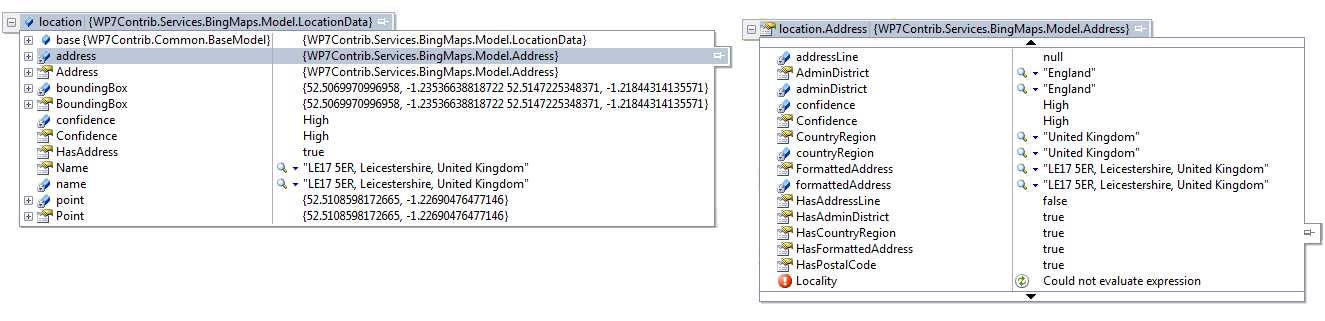








0 comments:
Post a Comment